Compare +
BetaExperimental Demo for next-generation Compare Search takes a longer time (few minutes)
What is the Compare section (simple mode)?
- You can compare history of 2 fact items
- Roughly speaking, the fact items are any entries found in Wikipedia
- For example, you can compare 2 different rock bands, or 2 fashion brands, or any 2 in combination
How to use?
-
Search Input
- Start typing in the box below to see auto-suggest an item. It is based on your browser language
- All items have a unique identifier (Q prefix + digit number: Q12345). Make sure the correct one is filled after selection
- You can also select only one fact item
- It would take 5 - 60 seconds to see the results
- The result may not be comprehensive. We look for major events with standardized date information
- If you do not find interesting time information, try more concrete individual items (Tower Bridge: Q83125) instead of abstract concepts (bridge: Q12280)
- There are still a lot of items without time information (U-boat: Q428661 ), although data is improved every day. Any volunteers can help to imoprove the data!
 Mandatory field
Mandatory field
-
Search Examples
- Examples HERE
-
Result Views
- Click a tab to see the results in different views: table (default), timeline, map, network, and the Wikipedia articles (depending on the data availability)
- Expand/collapse the left sidebar to see map menus (i.e. layer control)
- See full instructions in Compare Section Manuals in Tutorials & Manuals
- More info

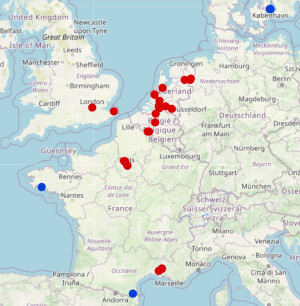

What is the Compare section (advanced mode)?
- You can compare history of 4 fact items
- Roughly speaking, the fact items are any entries found in Wikipedia
- For example, you can compare 2 cities and 2 countries, or 3 persons and 1 company
How to use?
-
Search Input
- Start typing in the box below to see auto-suggest an item. It is based on your browser language
- All items have a unique identifier (Q prefix + digit number: Q12345). Make sure the correct one is filled after selection
- Specify a period in timeline: to displays background history next to the search results for the compared items
- Select what data to compare: to filter the results. Core data obtains core data with time and space, while time only and place only limit your results to temporal and spatial data respectively
- Type of Grouping in Timeline: change the way how the results will be displayed together in Timeline (left pane)
- Language for your search results: to change the default language (English) to another
- Reload ReKisstory CSV files:: click "Choose Files" button to select and upload previously downloaded ReKisstory search results CSV files (from the Compare section) and merge them with the new search results
- AI information extraction: to automatically extract information from a website and add it to the results of the Compare search. Only the first part of the website will be used. It is an experiment and longer waiting time (1-2 minutes). The quality of result may vary due to complex data processing with AI (mistakes may occur). You get best results, if specifying a website with date information (e.g. timeline of a person, diary of an event etc). You can test with the following websites:
- Beethoven timeline: https://www.classicfm.com/composers/beethoven/guides/beethovens-life-timeline-part-1/
- History of USA: https://www.ducksters.com/geography/country/united_states_history_timeline.php
- Van Gogh timeline: https://impressionistarts.com/timeline-vincent-van-gogh-life
- The result may not be comprehensive. We look for major events with standardized date information
- If you do not find interesting time information, try more concrete individual items (Tower Bridge: Q83125) instead of abstract concepts (bridge: Q12280)
- There are still a lot of items without time information (U-boat: Q428661 ), although data is improved every day. Any volunteers can help to imoprove the data!
 Mandatory field
Mandatory field
-
Search Examples
- Examples HERE
-
Result Views
- Click a tab to see the results in different views: table (default), timeline, map, network, and the Wikipedia articles (depending on the data availability)
- Expand/collapse the left sidebar to see map menus (i.e. layer control)
- See full instructions in Compare Section Manuals in Tutorials & Manuals
- More info

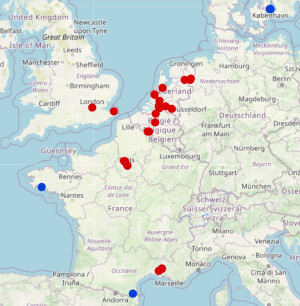

Searching items... (1/5)
Searching items... (1/5)