Geo Find
BetaFind items by location. 4 input modes allow you to: click points on a map (Map simple and advanced), all visible on the map (Map box), specify a name (Place Name), and use the device location (GPS). Change the tab below for different input
What is the Geo Find section?
- You can search and list fact items (persons, products, places, events etc) which are found within the vicinity of the location you choose on the map
- Useful when you know the place on the map. Use Place Name mode, if you would like to specify a location by name. Use GPS mode to use your current location
- Results are found within km distance from your point (radius)
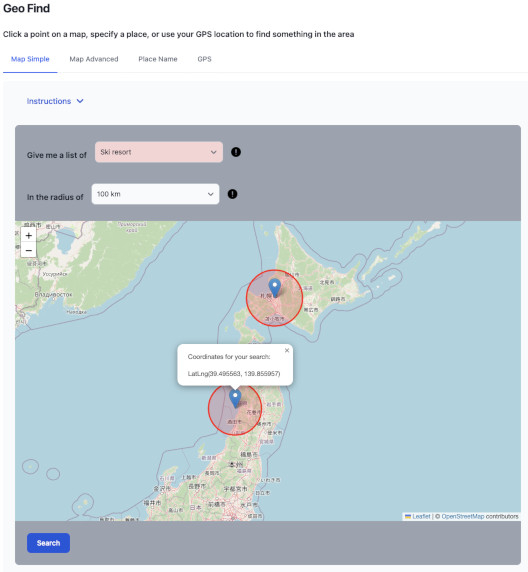
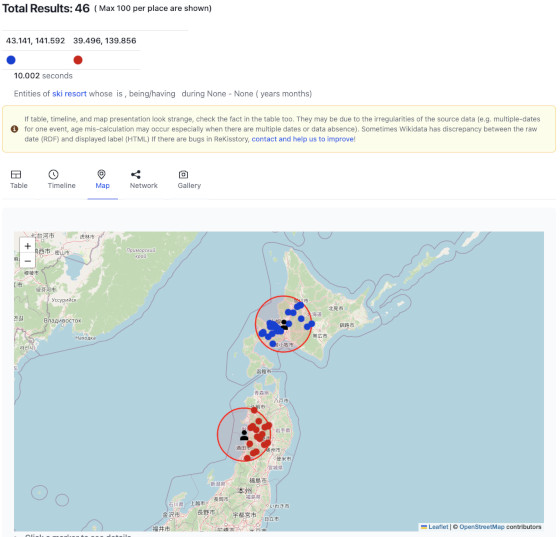
How to use?
-
Search input
- Simply click a point on a map and select an item type you would like to find in your specified locations
- You can zoom in and out by clicking + and - button on the top right of the map, or by mouse scroll
- Max 2 places. You can remove a place by clicking it
- The size of the circle will be updated by changing the radius
- All input fields are mandatory

- Only the first 100 results will be shown
- If you find no results, you can extend your distance (km)
- Try not to set big radius if you select Human (too many results)
- At the moment, you can only specify one type of list across two places (e.g. you cannnot mix City and Human)
-
Map sidebar
- Expand/collapse the left sidebar to see map menus (i.e. layer control)
- Click Base Layers to see and control map layers
- Switch on and off the visibility of the maps by selecting checkboxes. Change the opacity of each map using the sliders. The higher the postion of the layer in the list, the higher the priority of visibility. In other words, if the opacify is 100% for two selected layers, only the higher layer will be visible. If two selected layers have 50% opacity, both maps will be visible with half transparency
-
Result map view sidebar
- The result layer control includes three layers in Overlays: 1) Wikidata, 2)OSM (Open Street Map) items, which includes more up-to-date information about items such as shops and hotels (like GoogleMaps), but lacks details, 3) User specified coordinates
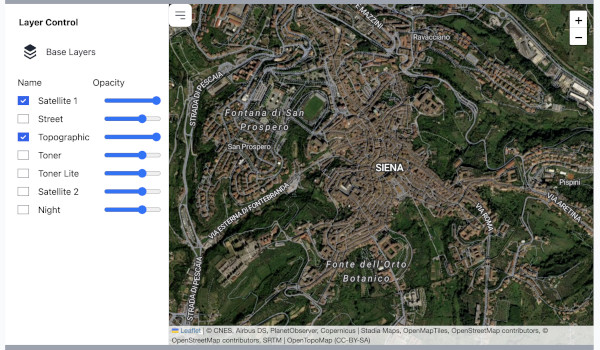
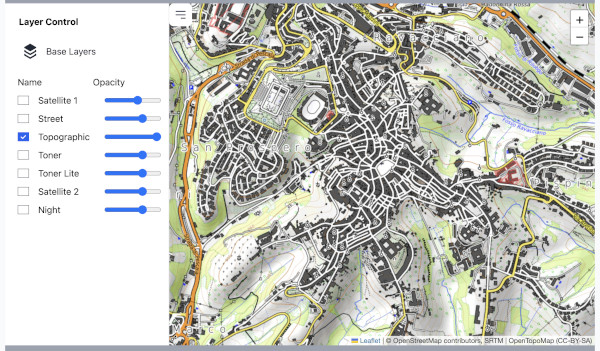
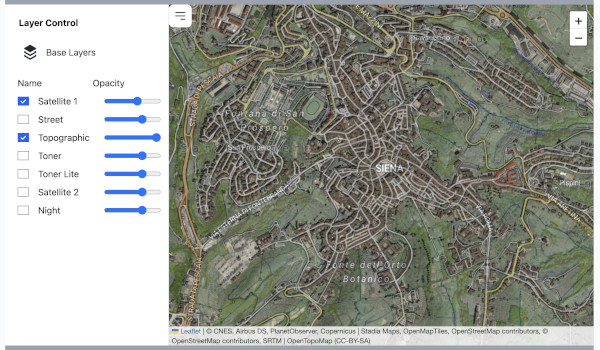
What is the Geo Find advanced mode?
- You can customise your search more than simple mode
- For the basic use, check the simple mode instructions
- Max 4 places. You can remove a place by clicking it
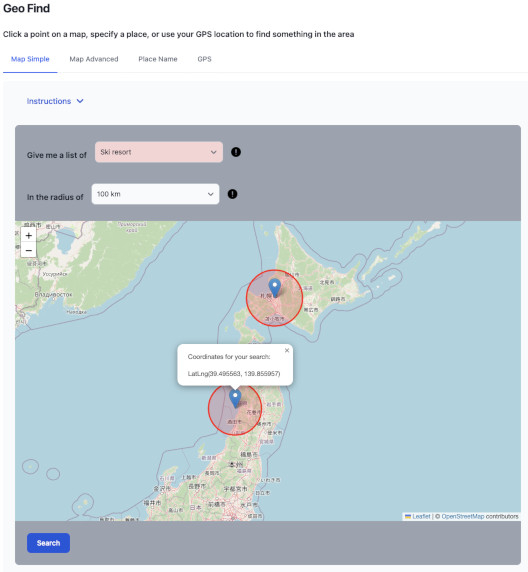
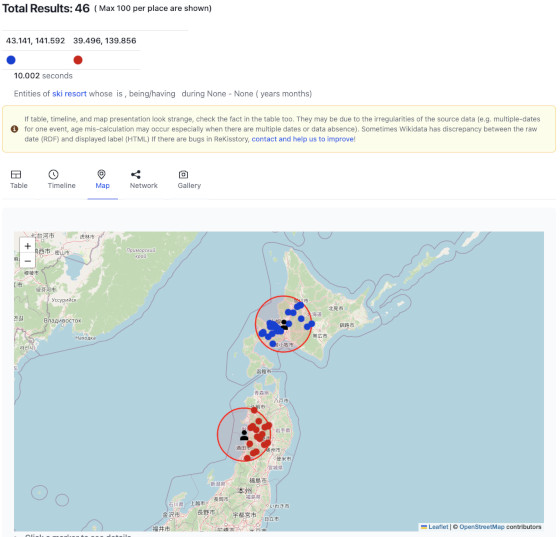
Example
- You look for: Human (whose occupation is Musician) whose work location was New York during 1960-01-01 - 1979-12-31
- Your results: a list of musicians who worked in New York betweeen 1960-01-01 and 1979-12-31
- You specify query pattern A-G in the input: which item type A (whose specific characteristic B is C) whose relation (action/occurence/property) D to Object E between the time of F (start) and G (end)
Example of input in the query pattern (ID prefix Q and P)
- Item type A: Human (Q5), Painting (Q3305213), Film (Q11424), Codex (Q213924), War (Q198), Big City (Q1549591)
- Specific characteristic B: occupation (P106), gender/sex (P21), member of (P463)
- Specific characteristic type C: Politician (Q82955), Female (Q6581072),
- Main relation (action/occurence/property) D: residence (P551), work location (P937), owned by (P127), participated in an event (P1344), creator of art work (P170), collection of galleries (P195), exhibition history (P608), location (P276), significant event (P793)
- Relation to Object E: Battle of Trafalgar (Q171416), Amsterdam (Q727), Statue of Liberty (Q9202)
How to use?
- At the moment, you can only specify one type of list across four places (e.g. you cannnot mix City and Human)
- Checkbox "More related items" gives more comprehensive results for your input, but may include unnecessary data and slow down the process. This option performs semantic inferences (e.g. when searching for "building" (item type), we look for the items from the sub-categories including "religious building" and "school building" as well as "building") As search results may be unexpected due to the unexpected definitions of items in our data source, this option may be useful
- Try not to set big radius if you select Human (too many results)
- Start typing in the input box below to see auto-suggest (based on your browser language) an item to formulate a query pattern
- Highlight colors indicate the input types (see the color scheme above in the example)
- Only Item Type is mandatory
 But, the more you specify, the more complete results will be returned. The less you specify, the more results will be returned, but query timeout error occurs more often
But, the more you specify, the more complete results will be returned. The less you specify, the more results will be returned, but query timeout error occurs more often - Test your query first without dates if it is over- or underwhelming. Narrow down your query with dates, if necessary
- This search requires precise selections of items. If you do not select the right one in the right input box, you may get disappointing results. Watch out similar and confusing name-sake items (Tokyo (Q1490) and Tokyo (Q7473516)) and learn the best search tuning with trial and error
- Only the first 300 results will be shown
- Select a contextual timeline to dispaly background history (if available)
- If you find no results, try without the dates and check if there are results. The items may not have time information. Time-data is still relatively scarce (e.g. U-boat: Q428661 ), although data is improved every day. Any volunteers can help to imoprove the data!
- It would take 5 - 60 seconds to see the results
- Take a look at the manual and example search patterns
- Use the following query pattern for testing:
- Item type A: Human (Q5)
- Specific characteristic B: occupation (P106)
- Specific characteristic type C: Musician (Q639669)
- Main relation (action/occurence/property) D: residence (P551)
- Relation to Object E: New York (Q60)
- Starting date F: "1960-01-01"
- End date G: "1980-01-01"
What is the Geo Find map box mode?
- You can search and list fact items (persons, products, places, events etc) which are found on the visible area of the map
- Useful when you would like to navigate yourself on the map. Use Place Name mode, if you would like to specify a location by name. Use GPS mode to use your current location
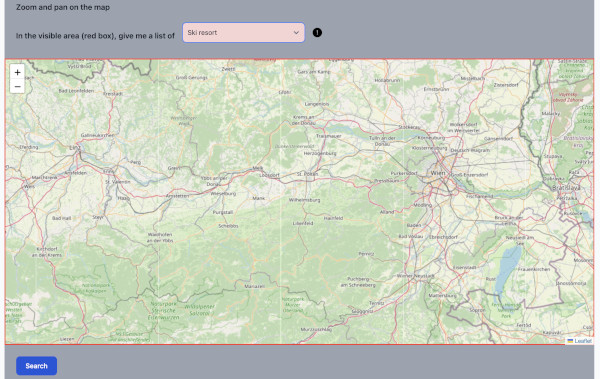
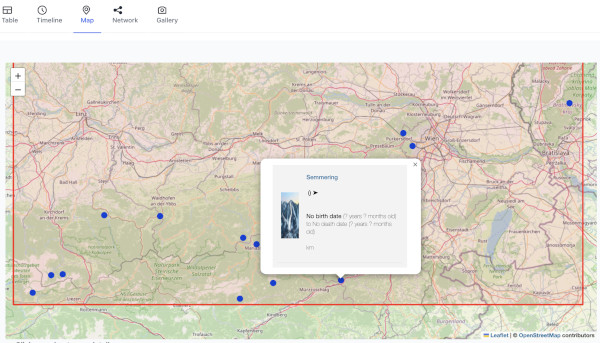
How to use?
- Zoom or pan on the map to specify the area you are interested in. The red line box on the map boundaries is the visible area that will automatically be updated when you change the view of the map
- Select an item type to find items in that area
- All input fields are mandatory

- Only the first 100 results will be shown
- Try not to set big area to find potentially too many items (especially if you select "Human")
What is the Geo Find place name mode?
- You can search and list fact items (persons, products, places, events etc) found within the vicinity of the place you specify in the input
- You need to specify a place which has coordinates, and item type you would like to list. For example, "Give me a list of bus stops (item type) within 10 km distance from Eiffel Tower (place)". Eiffel Tower has coordinates.
- Useful when you know the place by name. Use Simple or Advanced mode, if you would like to pin locations on the map
- Results are found within km distance from your point (radius)
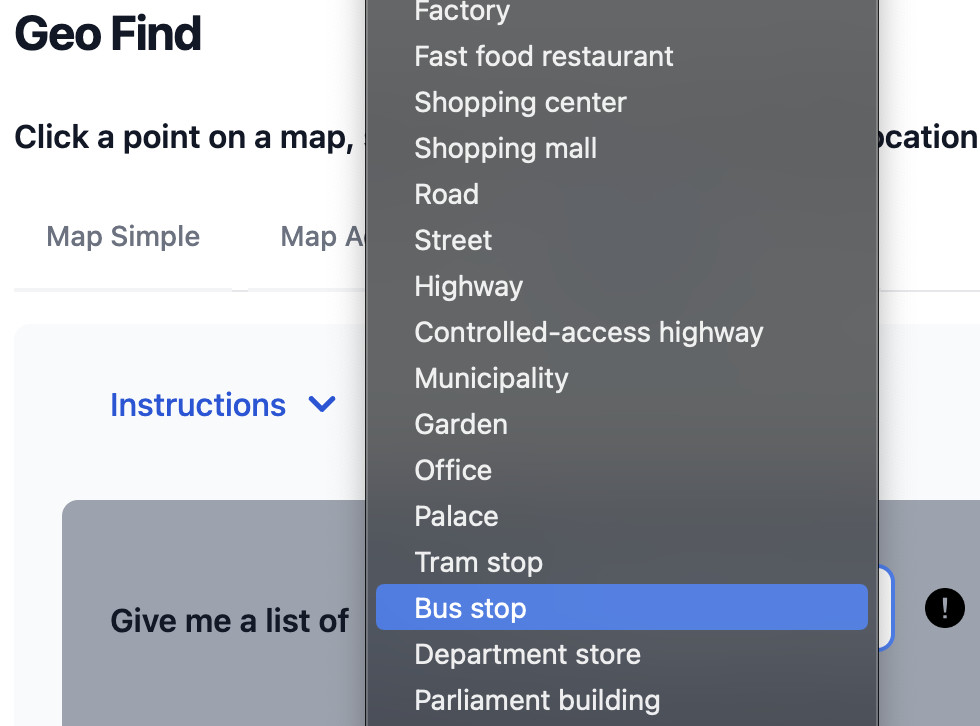
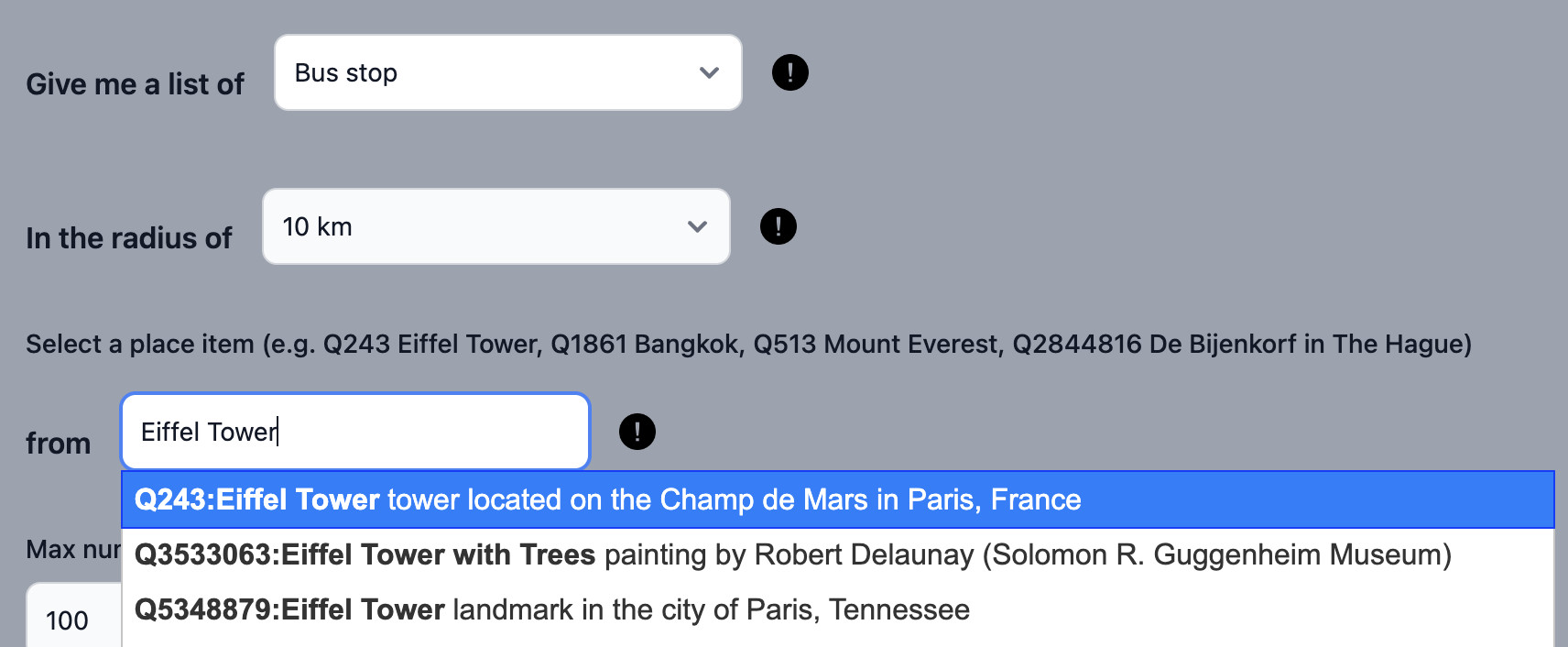
How to use?
- Select an item type to search and list
- Start typing in the place field below to see candidate places (based on your browser language)
- Try not to set big radius if you select Human (too many results)
- All input fields are mandatory

- You can change the maximum results
- You can change the lanauge of the results (if available)
- Select a contextual timeline to dispaly background history (if available)
- It would take 5 - 60 seconds to see the results
What is the Geo Find GPS mode?
- You can search and list fact items (stations, hotels, attractions, humans etc) found near your device location
- Useful when you are on the move with GPS device. Use Simple or Advanced mode, if you would like to pin locations on the map. Use Place Name mode if you would like to specify a location by name
- Results are found within 2 km distance from your point (radius)
- This is not like Google Maps that may show up-to-date information about the place. No comprehensive list of restaurants and shops can be found. Rather we offer more persistent data/items that can be found in Wikipedia
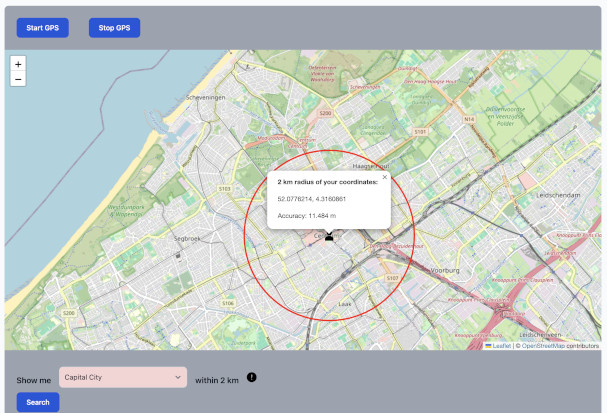
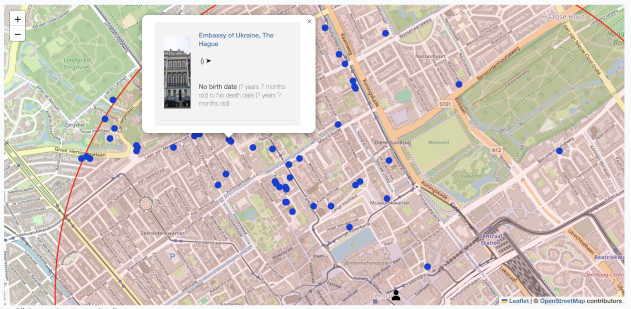
How to use?
- Start GPS to locate yourself on the map
- Stop GPS to stop tracking your locations
- Enable the location permission on your device. You may need to double-check your browser setting and activate it
- Select an item type you would like to find in your neighborhood
- All input fields are mandatory

- The raduis is set as 2km. You can not change it. If you want to customise, do it easily in Map Simple, Map Advanced, or Place Name mode
Sorry: iPhone with Safari browser may not detect your location with GPS. Check if you see your location with a red circle on the map, after clicking Start GPS. If not, try with an Android device. We will fix it as soon as possible
Detect your location by GPS and enable location permission for your device
What is the Geo Find Geo TIFF mode?
- Geo TIFF is an image containing geo-referencing information (coordinates). So, it can be put on a map at the right position. Because the surface of the earth is not entirely flat, the shape of the Geo TIFF could be distorted when placed on the map
- You can specify Geo TIFF to overlay with the results from Geo Find search to list fact items (stations, hotels, attractions, humans etc)
- In the future, we allow you to use your Geo TIFF file
- Use Simple or Advanced mode, if you would like to pin locations on the map. Use Place Name mode if you would like to specify a location by name
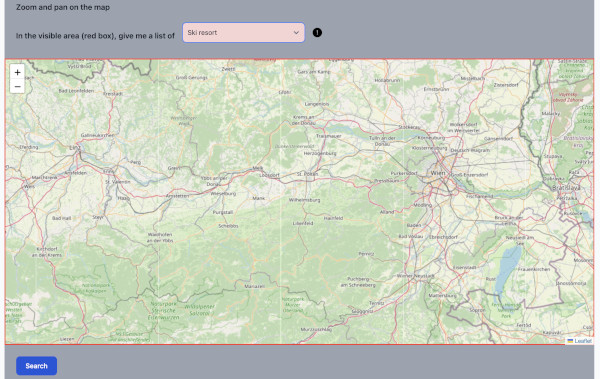
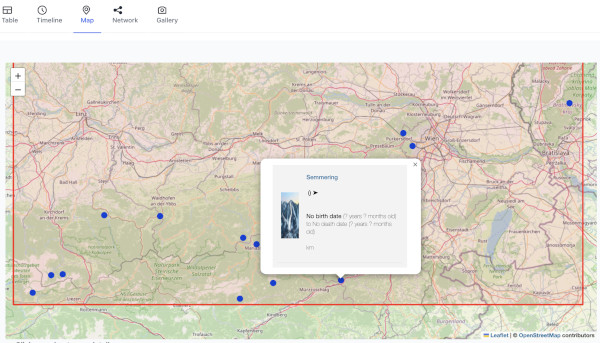
How to use?
- Zoom or pan on the map to specify the area you are interested in. The red line box on the map boundaries is the visible area that will automatically be updated when you change the view of the map
- Select an item type to find items in that area
- All input fields are mandatory

- Only the first 100 results will be shown
- Try not to set big area to find potentially too many items (especially if you select "Human")
Searching items...